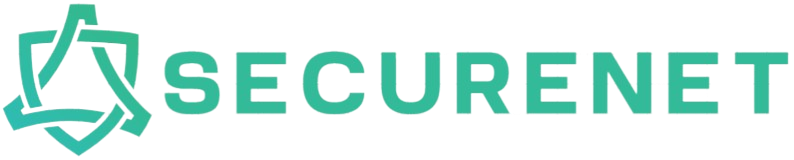Printers can be indispensable tools both in home offices and corporate environments. However, they are not without their flaws and often run into common issues that can derail your workflow. Understanding the basics of how to troubleshoot and rectify these issues can save both time and money.
Common Printer Issues and Their Solutions
The table below outlines several common printer issues and their corresponding solutions:
| Issue | Solution |
|---|---|
| Printer Not Responding | Check connections, restart printer and computer, update printer drivers |
| Poor Print Quality | Clean printer heads, check ink or toner levels, use the correct paper type |
| Paper Jam | Turn off the printer, remove all paper trays, carefully remove the jammed paper, inspect for torn pieces |
| Wireless Printing Issues | Confirm Wi-Fi connection, restart router, reconfigure printer’s wireless settings |
| Slow Printing | Check print quality settings, upgrade memory, reduce print resolution |
1. Printer Not Responding
A non-responding printer is one of the most frequent issues. Here are the steps to address it:
- Ensure all cables are securely connected.
- Restart both your computer and the printer.
- Check if the printer is set as the default printer.
- Update the printer drivers either through the manufacturer’s website or using the device manager.
- If the issue persists, consider reinstalling the printer software.
2. Poor Print Quality
Poor print quality can stem from several sources. To troubleshoot:
- Check the ink or toner levels. Refill or replace if necessary.
- Ensure you are using the correct type of paper.
- Clean the printer heads using the printer’s built-in cleaning function.
- Adjust the print quality settings from the printer properties dialog.
3. Paper Jams
Nothing halts productivity like a paper jam. Follow these steps to resolve the issue:
- Turn off the printer immediately.
- Remove all paper trays and inspect for jammed paper.
- If you spot the jam, gently pull it out in the direction of the paper path.
- Make sure no torn pieces of paper are left inside the printer.
- Reload the paper tray, ensuring the papers are properly aligned and not overfilled.
4. Wireless Printing Issues
Wireless printing can be highly convenient but also prone to problems. Here’s how to fix it:
- Ensure your printer is connected to the same Wi-Fi network as your computer.
- Restart your router to reset the connection.
- Reconfigure the printer’s wireless settings by following the manual or on-screen prompts.
- Ensure your firewall is not blocking the printer’s connection.
5. Slow Printing
If your printer is taking too long to print, follow these steps:
- Check the print quality settings and ensure they are set to Draft or Normal mode for faster printing.
- Free up memory by closing unnecessary applications on your computer.
- Reduce the print resolution for tasks that do not require high-definition printouts.
Conclusion
Learning how to troubleshoot and fix common printer issues can save you a significant amount of time and money. By becoming familiar with these common problems and their solutions, you can ensure that your printer remains in peak condition and continues to serve your needs effectively.