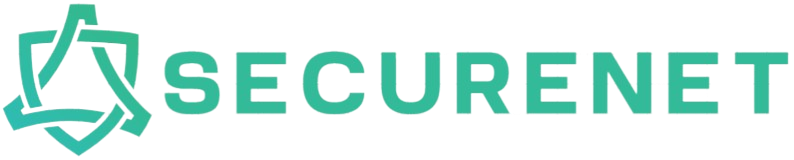Introduction
In today’s world, as technology evolves, the number of devices we use daily continues to increase. Whether it’s keyboards, mice, printers, or external storage devices, the need for more USB ports on your PC is more significant than ever. This situation raises a common question: Can I use a USB hub to connect multiple devices to my PC? The short answer is yes! A USB hub allows you to expand the number of ports available on your computer, making it easier to connect various peripherals and devices.
| Device Type | Typical Power Requirement | Common Ports Used |
|---|---|---|
| Mouse | 50 mA | USB 2.0 |
| Keyboard | 100 mA | USB 2.0 |
| External Hard Drive | 500 mA – 1 A | USB 3.0 |
| Printer | 300 mA – 500 mA | USB 2.0 |
| Webcam | 200 mA | USB 2.0 |
Understanding USB Hubs
A USB hub acts as a connector that allows multiple USB devices to be connected to one port on your computer. Think of it as a power strip but for USB connections. USB hubs can be either powered or unpowered. The powered hubs come with their own power supply, allowing them to provide sufficient power to connected devices, especially those that require more energy, like external hard drives and printers.
Types of USB Hubs
Understanding the different types of USB hubs can help you determine which one suits your needs. Here are the two main types:
- Unpowered USB Hubs: These hubs draw power directly from the computer’s USB port. They are suitable for low-power devices like keyboards, mice, and flash drives.
- Powered USB Hubs: These hubs include an external power adapter and can supply more power to devices, making them ideal for high-power devices like external hard drives and printers.
Advantages of Using USB Hubs
Using a USB hub offers numerous benefits:
- Increased Connectivity: A USB hub allows you to connect multiple devices simultaneously, addressing the issue of limited USB ports on your PC.
- Organization: Hubs can help reduce cable clutter, as they condense multiple connections into one location.
- Flexibility: Most USB hubs are portable and can be easily moved, allowing you to connect devices on the go.
- Accessibility: USB hubs also come in various designs and configurations, making it easy to position the hub where it’s most convenient.
Disadvantages of Using USB Hubs
Despite the numerous advantages, there are some drawbacks to consider when using USB hubs:
- Power Limitations: Unpowered USB hubs may not provide sufficient power for high-energy devices, potentially leading to performance issues or malfunction.
- Bandwidth Sharing: When multiple devices are connected to a single hub, they share the bandwidth. This can lead to slower data transfer rates, especially with high-data-demand devices.
- Incompatibility Issues: Some devices may not function correctly when connected through a hub, particularly if the hub does not meet the device’s power requirements.
How to Choose the Right USB Hub
When selecting a USB hub, there are several factors to consider:
1. Determine Your Needs
Consider how many devices you’ll be connecting and their power requirements. If you need to connect several high-power devices, opt for a powered USB hub.
2. USB Version
Make sure the hub supports the appropriate USB version (USB 2.0, USB 3.0, or USB 3.1). USB 3.0 and above offer faster data transfer speeds.
3. Number of Ports
Evaluate the number of ports you require. USB hubs come with various configurations, generally ranging from 4 to 10 ports.
4. Design and Build Quality
Look for a hub that is sturdy and has a design that complements your workspace. Also, consider whether you want a portable option or a more permanent fixture.
How to Set Up a USB Hub
Setting up a USB hub is simple:
- Plug the USB hub into a free USB port on your PC.
- If using a powered USB hub, connect the power adapter to an electrical outlet.
- Connect your devices to the hub using USB cables.
- Turn on the hub (if required) and your devices should be recognized by your PC automatically.
Troubleshooting Common Issues
If you’re facing issues with your USB hub, consider the following troubleshooting tips:
1. Device Not Recognized
Try connecting the device directly to your PC to ascertain whether the problem lies with the device or the hub itself. If it works directly with the PC, try plugging the hub into a different USB port.
2. Insufficient Power
For powered hubs, ensure the power adapter is correctly connected and functioning. If you’re using an unpowered hub, disconnect some devices to see if that resolves the issue.
3. Slow Data Transfer Speeds
Check how many devices are connected and their data transfer demands. Disconnect less critical devices and see if transfer speeds improve.
Conclusion
In conclusion, using a USB hub is an effective way to connect multiple devices to your PC, maximizing productivity and efficiency. By understanding the different types, advantages, and potential drawbacks of USB hubs, you can make an informed decision about which hub best suits your needs. Whether you require greater connectivity for a workstation setup or are merely looking to tidy up your home office, a USB hub could be your solution.