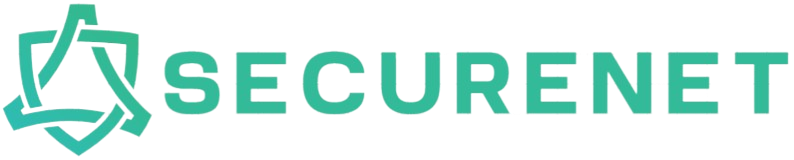Introduction
With the ever-increasing number of devices that require connectivity, USB hubs have become an essential accessory for users. These compact gadgets allow multiple USB devices to connect to a single port, but a frequent question arises: does using a USB hub reduce data transfer speeds? This article explores the intricacies of USB technology, how hubs work, and the factors that influence data transfer rates, providing you with the insights needed to make informed choices.
Understanding USB Technology
USB, or Universal Serial Bus, is a standard that allows computers and other devices to communicate and exchange power. Since its introduction in 1996, USB technology has evolved through several versions:
| USB Version | Max Data Transfer Speed | Release Year |
|---|---|---|
| USB 1.1 | 1.5 Mbps (Low Speed), 12 Mbps (Full Speed) | 1998 |
| USB 2.0 | 480 Mbps | 2000 |
| USB 3.0 | 5 Gbps | 2008 |
| USB 3.1 | 10 Gbps | 2013 |
| USB 3.2 | 20 Gbps | 2017 |
| USB4 | 40 Gbps | 2019 |
The Role of USB Hubs
A USB hub is a device that expands a single USB port into multiple ports, allowing users to connect numerous devices simultaneously. However, the way in which hubs operate can impact data transfer rates. Here’s a breakdown of the main types of USB hubs:
- Passive Hubs: These hubs are simple connectors without any additional power source. They draw power from connected devices, which may limit data transfer speed, especially with multiple high-demand devices.
- Active Hubs: Active hubs have their own power supply, allowing them to better manage power and data transfer. They can support higher speeds and can effectively connect multiple high-performance devices.
- Self-Powered Hubs: These hubs provide power from an external source, ensuring that each connected device receives adequate power. This allows for optimal performance across all connections.
Do USB Hubs Reduce Data Transfer Speeds?
The short answer is: it depends. There are several factors that determine whether a USB hub will limit data transfer speeds:
1. Bandwidth Sharing
USB technology works on a shared bandwidth system. When multiple devices are connected through a single hub, they share the available bandwidth, which can lower the maximum data transfer speed you would receive if devices were connected directly to the computer. For example, using a USB 2.0 hub to connect four devices simultaneously could result in each device experiencing slower speeds.
2. Hub Specifications
The type of hub you use plays a significant role. A USB 3.0 hub can facilitate higher data transfer speeds compared to a USB 2.0 hub, particularly if you’re connecting devices that support the faster protocol. Investing in a quality hub with higher specifications is crucial if speed is a priority.
3. Number of Devices Connected
The more devices you connect to a USB hub, the more the bandwidth is divided among them. This can lead to potential bottlenecks. For instance, connecting two USB 3.0 external hard drives to the same hub may result in slower speeds than if they were connected directly to separate ports on the computer.
4. Device Type and Speed Capability
Different USB devices operate at various speeds. If you connect a USB 3.0 device to a USB 2.0 hub, it will function at the slower 2.0 speed. Therefore, even if the hub can support higher speeds, the overall performance can still be hindered by the slower device.
Optimizing USB Hub Performance
If you want to mitigate any potential reduction in data transfer speeds when using a USB hub, consider the following tips:
- Select the Right Hub: Always choose a hub that matches or exceeds the speed of your devices. Opt for USB 3.0 or higher whenever possible.
- Limit Connections: Try not to overload your hub with devices that demand high data transfer rates, such as SSDs or high-definition video cameras.
- Use Powered Hubs: Active or self-powered hubs can significantly enhance performance, especially when connecting power-hungry devices.
- Update Drivers: Always ensure your USB drivers are updated to the latest version to avoid potential compatibility and performance issues.
Real World Examples
To illustrate the impact of using a USB hub on data transfer speeds, let’s look at some real-world scenarios:
| Scenario | Direct Connection Speed | USB Hub Speed | Comments |
|---|---|---|---|
| Single USB 3.0 HDD | 150 MB/s | 150 MB/s | No loss observed. |
| Two USB 3.0 HDDs (direct) | 150 MB/s each | N/A | Both operate simultaneously. |
| Two USB 3.0 HDDs (via USB 3.0 hub) | N/A | 75 MB/s each | Bandwidth shared, speed halved. |
| USB 2.0 Device on USB 3.0 Hub | 480 Mbps | 480 Mbps | Speed limited by USB 2.0 device. |
Conclusion
In summary, using a USB hub can reduce data transfer speeds depending on several factors, including the type of hub, the number of connected devices, and the specifications of those devices. Understanding these details can help you optimize your setup for the best performance and prevent frustration over slow transfer rates. Whether you’re a gamer, content creator, or just using USB devices for everyday tasks, investing in the right kind of hub is essential for efficiency.
FAQs
1. Can I use a USB hub with devices of different USB versions?
Yes, USB technology is backward compatible. However, devices will operate at the lowest version speed.
2. How do I know if my hub is powered?
Check for an external power supply or a power adapter that connects to the hub.
3. Is there any specific brand recommended for USB hubs?
There are many reputable brands like Anker, Sabrent, and Belkin that offer high-quality USB hubs.
4. Can USB hubs be daisy-chained?
Yes, but ensure that you don’t exceed the maximum number of devices supported by the USB standard.