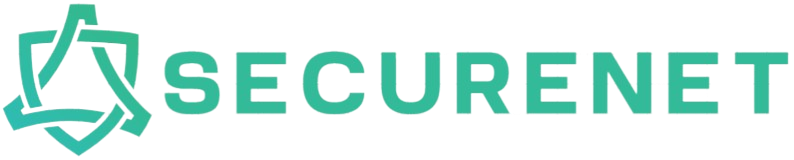With the evolution of technology, the versatility of electronic devices has expanded. One question that frequently arises is whether LCD (Liquid Crystal Display) monitors, commonly used for computers, can double up as TV screens. This article delves into the practicality of using an LCD monitor as a TV screen, the benefits and challenges, and the steps required to accomplish this setup.
Benefits of Using LCD Monitors as TV Screens
There are several advantages to using an LCD monitor as a TV screen:
- Cost Efficiency: LCD monitors are often less expensive than traditional televisions.
- Space Saving: Monitors are typically smaller and can fit into compact spaces more easily.
- Resolution Quality: Many LCD monitors offer superior resolution and refresh rates compared to standard TVs.
Below is a comparison table highlighting the differences between typical LCD monitors and traditional TV screens.
| Feature | LCD Monitor | TV Screen |
|---|---|---|
| Cost | Lower | Higher |
| Resolution | Higher in many cases | Varies |
| Size Options | Smaller | Larger |
| Built-in Tuner | No | Yes |
| Refresh Rate | Higher | Lower |
Challenges and Limitations
While there are notable benefits, some challenges need attention:
- Absence of Built-in Tuner: LCD monitors do not come with a built-in TV tuner. You’ll need an external TV tuner or a cable/satellite service with HDMI output.
- Audio Output: Most monitors lack built-in speakers, requiring you to invest in external speakers or a soundbar.
- Connectivity: Ensure your LCD monitor has the necessary HDMI or AV ports for connecting to cable boxes or streaming devices.
Steps to Use an LCD Monitor as a TV
1. Check for Compatible Ports
Verify that your LCD monitor has an HDMI port, which is the standard connection for most TV boxes and streaming devices. If your monitor lacks an HDMI port, you might need converters or adapters.
2. Obtain an External TV Tuner or Streaming Device
Ensure you have a device that receives the TV signal, such as a digital TV tuner box, cable/satellite box, or a streaming device like Roku or Amazon Fire Stick.
3. Connect Audio Output
If your monitor doesn’t have built-in speakers, connect an external audio solution:
- Use a soundbar with an HDMI ARC (Audio Return Channel) port.
- Connect external speakers via the monitor’s audio-out port or through the TV tuner box.
4. Adjust Display Settings
Once connected, adjust the monitor’s display settings for optimal viewing:
- Set the resolution to match the TV signal’s resolution, typically 1080p or 4K.
- Calibrate color, brightness, and contrast for the best picture quality.
Additional Considerations
When setting up an LCD monitor as a TV screen, consider these additional factors:
- Mounting: Use a wall mount or monitor stand suitable for your space and viewing angle.
- Remote Control: You might need a universal remote to manage different devices connected to your monitor.
- Cable Management: With multiple devices connected, invest in cable organizers to keep your setup tidy.
Conclusion
In summary, using an LCD monitor as a TV screen is both feasible and can be cost-effective. The primary considerations include ensuring the proper connectivity, obtaining an external TV tuner, and connecting additional audio devices. With the right setup, you can enjoy a high-quality viewing experience without investing in a traditional television.