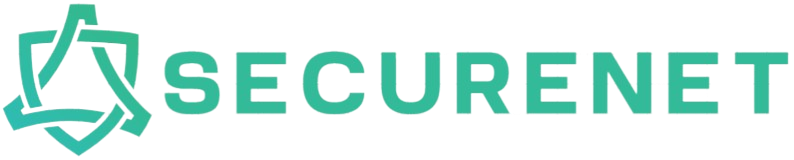Introduction
In today’s interconnected world, securing a modem in a multi-user environment is crucial. With numerous devices relying on a single network, the risk of vulnerabilities increases. Ensuring robust security measures protects not only the modem but also the personal and professional data transmitted through it. This article delves into the essential steps, best practices, and advanced techniques to secure a modem effectively.
Initial Steps for Modem Security
Change Default Router Login Credentials
The first step to securing a modem is changing the default login credentials provided by the manufacturer. Default usernames and passwords are often publicly available, making it easy for unauthorized users to gain access.
Steps to Change Router Login Credentials
- Access Router Settings: Open a web browser and enter the router’s IP address.
- Enter Default Credentials: Use the default username and password to log in.
- Navigate to Security Settings: Locate the administration section of the settings.
- Change Credentials: Enter a new, strong username and password.
- Save Changes: Ensure to apply and save the new settings.
Update Firmware Regularly
Router and modem manufacturers release firmware updates to fix bugs and security vulnerabilities. Keeping your device’s firmware up-to-date is vital for maintaining security.
Steps to Update Firmware
- Check for Updates: Go to the router’s settings and check for available updates.
- Download Firmware: If an update is available, download it from the manufacturer’s website.
- Install Update: Follow the instructions to install the firmware update.
- Restart Modem: After installing, restart the modem to ensure changes take effect.
Enable WPA3 Encryption
Using a robust encryption standard is essential. WPA3 is the newest and most secure encryption standard, replacing WPA2.
Steps to Enable WPA3 Encryption
- Access Wireless Settings: Log in to router settings and navigate to the wireless section.
- Select WPA3: Choose WPA3 as the encryption type.
- Apply Settings: Save the settings and restart the modem if necessary.
Advanced Modem Security Practices
Set Up a Guest Network
Configuring a guest network allows visitors to use the internet without accessing the main network, thereby protecting your primary devices and data.
Steps to Set Up a Guest Network
- Access Router Settings: Log in to the router’s admin panel.
- Find Guest Network Option: Locate the option to set up a guest network.
- Configure Network: Set a unique SSID and strong password for the guest network.
- Limit Guest Access: Restrict access to specific resources and services on the main network.
- Save Settings: Apply the new settings and restart the modem if needed.
Disable WPS
While Wi-Fi Protected Setup (WPS) is convenient, it can be a security risk. Disabling WPS strengthens your network’s security.
Steps to Disable WPS
- Access Router Settings: Log in to the admin panel.
- Navigate to WPS Settings: Locate the WPS configuration section.
- Disable WPS: Turn off the WPS feature.
- Save and Apply: Save the settings and restart the modem.
Implement MAC Address Filtering
MAC address filtering allows only approved devices to access the network, adding an extra layer of security.
Steps to Implement MAC Address Filtering
- Gather Device MAC Addresses: Collect the MAC addresses of all authorized devices.
- Access Router Settings: Log in to the admin panel.
- Navigate to MAC Filtering: Find the MAC address filtering section.
- Add Authorized Addresses: Enter the collected MAC addresses.
- Apply Changes: Save the settings and restart the modem if necessary.
Monitoring and Managing Network Activity
Regular Network Audits
Performing regular network audits helps identify unauthorized access and vulnerabilities.
Steps for Network Audits
- Check Connected Devices: Regularly review the list of connected devices in the router settings.
- Analyze Traffic: Use network traffic analysis tools to monitor unusual activity.
- Update Security Measures: Implement additional security measures based on audit findings.
Use a Dedicated Network Monitoring Tool
Network monitoring tools provide real-time insights into network activity, helping detect and respond to security incidents promptly.
Popular Network Monitoring Tools
| Tool Name | Description |
|---|---|
| Wireshark | Open-source packet analyzer for network troubleshooting and analysis. |
| NetSpot | Wi-Fi analyzer for network planning and optimization. |
| SolarWinds | Comprehensive network performance monitoring software. |
Enable VPN for Added Security
Using a Virtual Private Network (VPN) ensures data transmitted over the network is encrypted, adding an additional layer of security.
Steps to Enable VPN on a Router
- Select a VPN Service: Choose a reputable VPN service provider.
- Access Router Settings: Log in to the admin panel.
- Navigate to VPN Settings: Locate the VPN configuration section.
- Enter VPN Details: Input the necessary details provided by the VPN service.
- Save and Connect: Apply the settings and connect to the VPN.
Conclusion
Securing a modem in a multi-user environment involves a combination of basic and advanced practices, from changing default credentials to using VPNs and performing regular network audits. Implementing these steps diligently ensures robust security, protecting your network from unauthorized access and potential threats. Stay proactive and keep your modem and network security measures up to date for a safer online experience.