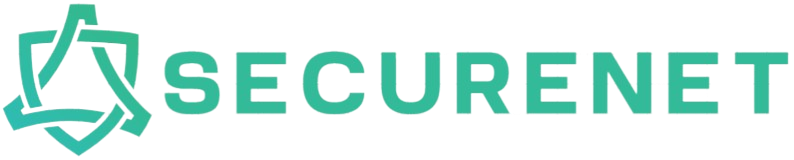Introduction
Omegle is a popular online chat platform that connects users randomly for conversations. However, many users encounter the frustrating ‘Error Connecting to Server’ issue. This article will walk you through various methods to fix this common problem, ensuring you can resume your chats without any hassle.
Common Causes of ‘Error Connecting to Server’ on Omegle
Before diving into the solutions, it’s essential to understand the potential causes of this error. Here are some of the most common reasons:
- Network connectivity issues
- Browser-related problems
- Cache and cookies
- Firewall or antivirus interference
- ISP restrictions
- Server overload
Solutions to Fix ‘Error Connecting to Server’ on Omegle
1. Check Your Internet Connection
The first step in troubleshooting this issue is to ensure that your internet connection is stable.
- Restart your router and modem.
- Try using a wired connection instead of Wi-Fi.
- Ensure other devices on the same network are not consuming too much bandwidth.
2. Clear Browser Cache and Cookies
Sometimes, outdated cache and cookies can cause connectivity issues. Here’s how to clear them:
For Chrome:
- Click on the three dots at the top-right corner of the browser.
- Select More tools > Clear browsing data.
- Choose All time in the Time range dropdown menu.
- Check the boxes for Cookies and other site data and Cached images and files.
- Click Clear data.
For Firefox:
- Click on the three lines at the top-right corner of the browser.
- Select Options.
- Go to the Privacy & Security tab.
- Under Cookies and Site Data, click Clear Data.
- Check the boxes and click Clear.
3. Disable Firewall or Antivirus
Your firewall or antivirus software might be blocking Omegle. Temporarily disabling them can help:
- Open your firewall or antivirus software.
- Navigate to the settings or protection tab.
- Disable the software temporarily and check if the issue persists.
Remember to re-enable your firewall or antivirus after troubleshooting.
4. Use a VPN
Sometimes, your ISP might be restricting access to Omegle. A VPN (Virtual Private Network) can bypass these restrictions:
- Download and install a reputable VPN service.
- Connect to a server in a country where Omegle is not restricted.
- Check if the error is resolved.
5. Switch to a Different Browser
If the issue persists, try using a different browser. Some browsers may have compatibility issues with Omegle:
- Google Chrome
- Mozilla Firefox
- Microsoft Edge
- Opera
- Safari
6. Update Your Browser
Using an outdated browser version can cause compatibility issues. Ensure your browser is updated to the latest version:
- For Chrome and Firefox: Go to Settings and check for updates.
- For other browsers: Visit the official website and download the latest version.
7. Check Omegle’s Server Status
Omegle’s servers may be down for maintenance or experiencing high traffic. Visit websites like Downdetector to check the server status:
- Go to Downdetector.
- Search for Omegle and check if there are any reported issues.
8. Contact Your ISP
If the issue persists and other solutions haven’t worked, contact your Internet Service Provider (ISP) to ensure they are not blocking access to Omegle.
Comparison of Solutions
| Solution | Effectiveness | Difficulty |
|---|---|---|
| Check Internet Connection | High | Low |
| Clear Cache and Cookies | Medium | Low |
| Disable Firewall/Antivirus | Medium | Medium |
| Use a VPN | High | Medium |
| Switch Browser | Medium | Low |
| Update Browser | Medium | Low |
| Check Server Status | High | Low |
| Contact ISP | Varies | High |
Conclusion
The ‘Error Connecting to Server’ issue on Omegle can be resolved through various troubleshooting steps, ranging from checking your internet connection to using a VPN. By following these methods, you can identify and fix the problem quickly, ensuring an uninterrupted chatting experience. If you continue to face issues, it might be a server-side problem, and waiting for the service to resume could be the best course of action.