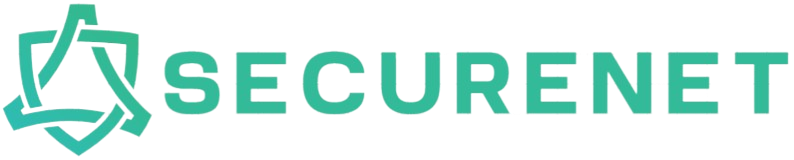Adobe Content Server Message (ACSM) files are associated with Adobe Digital Editions, a software application used to manage and read eBooks protected by Adobe’s DRM (Digital Rights Management). If you have an ACSM file and need to open it on your PC or Mac, this step-by-step guide will help you.
Step-by-Step Guide to Opening an ACSM File
1. Download and Install Adobe Digital Editions
Adobe Digital Editions (ADE) is required to open ACSM files. Follow these steps to get started:
- Visit the Adobe Digital Editions download page.
- Choose the appropriate version for your operating system (Windows or macOS).
- Download and install the software by following the on-screen instructions.
2. Authorize Your Computer
To access DRM-protected content, you need to authorize your computer with your Adobe ID:
- Open Adobe Digital Editions.
- Go to Help > Authorize Computer.
- Enter your Adobe ID and password, then click Authorize.
3. Open the ACSM File
Now that ADE is installed and authorized, you can open your ACSM file:
- Locate the ACSM file on your computer.
- Double-click the ACSM file, or right-click and select Open with > Adobe Digital Editions.
- ADE will automatically download and open the associated eBook.
Troubleshooting Tips
Internet Connection
Ensure you have a stable internet connection as ADE needs to download the associated eBook from Adobe’s servers.
Updating Adobe Digital Editions
Make sure you are using the latest version of ADE to avoid compatibility issues.
Conclusion
Opening an ACSM file on your PC or Mac is straightforward with Adobe Digital Editions. By following the steps outlined above, you’ll be able to enjoy your eBooks in no time. Should you encounter any issues, make sure to check your internet connection or update your ADE software. Happy reading!