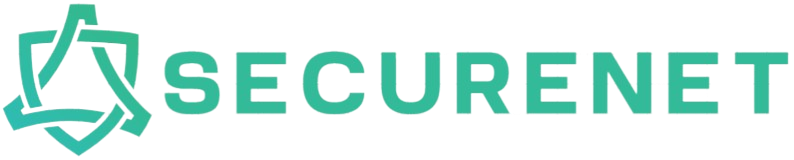Your computer’s Random Access Memory (RAM) is crucial for its performance. Any issues with RAM can lead to various problems such as system crashes, data corruption, and blue screens of death (BSOD). MemTest86 is a powerful tool for testing the integrity of your RAM. In this guide, we will walk you through how to test PC RAM with MemTest86 effectively.
Why Test Your RAM?
RAM issues can be subtle and difficult to diagnose. Symptoms of failing RAM include:
- Random system crashes
- Blue screen errors
- Corrupt files
- Unexpected system reboots
- Application crashes
If you experience any of these issues, testing your RAM could help identify the problem.
What is MemTest86?
MemTest86 is a free, standalone memory testing software for x86 computers. It boots from a USB flash drive to ensure a complete and thorough test of your RAM without the interference of an operating system. Developed by PassMark Software, MemTest86 is widely recognized and trusted for its accuracy and reliability.
Steps to Test PC RAM with MemTest86
Step 1: Download MemTest86
Visit the official MemTest86 website and download the latest version. The download usually comes as a ZIP file that contains the necessary files to create a bootable USB drive.
Step 2: Create a Bootable USB Drive
Next, you need to create a bootable USB drive with MemTest86.
- Insert a USB flash drive into your computer.
- Extract the contents of the downloaded ZIP file.
- Run the “imageUSB” executable file.
- Select your USB drive from the list.
- Click on “Write” to start creating the bootable USB drive.
Ensure that you back up any important data on the USB drive, as this process will erase all existing data on it.
Step 3: Boot from the USB Drive
Once the bootable USB drive is ready, you need to boot your computer from it.
- Restart your computer.
- Enter the BIOS/UEFI setup (usually by pressing a key like F2, F10, ESC, or DEL during startup).
- Set the USB drive as the primary boot device.
- Save and exit the BIOS/UEFI setup.
Step 4: Run MemTest86
After booting from the USB drive, MemTest86 will start automatically. The testing process will begin, running a series of tests to check for errors in your RAM. The total test time will depend on the size of your RAM.
The table below shows the average time it takes to complete a full pass with different RAM sizes:
| RAM Size | Estimated Time |
|---|---|
| 4 GB | 1 Hour |
| 8 GB | 2 Hours |
| 16 GB | 4 Hours |
| 32 GB | 8 Hours |
Step 5: Interpret the Results
After MemTest86 completes its tests, it will display the test results. If your RAM has passed without any errors, you can be confident that your memory is functioning correctly. However, if MemTest86 detects errors, it will display the number of errors found and their locations in your RAM.
Interpret the results as follows:
- 0 Errors: Your RAM is likely functioning correctly.
- 1-10 Errors: Minor issues; consider reseating the RAM or testing one stick at a time.
- More than 10 Errors: Consider replacing your RAM, as significant errors indicate failing memory.
Step 6: Taking Actions Based on Results
If MemTest86 reports errors, consider the following steps:
Reseat the RAM
Power down your computer and reseat the RAM modules. Sometimes, simply removing and reinserting the RAM sticks can resolve minor connectivity issues.
Test Individual RAM Sticks
If you have multiple RAM modules, test each one individually. This can help you identify which specific module is faulty.
Replace Faulty RAM
If MemTest86 continues to report errors after reseating and individual testing, it’s best to replace the faulty RAM. Contact the manufacturer for warranty support if applicable.
Conclusion
MemTest86 is an invaluable tool for diagnosing RAM issues. Regularly testing your RAM can prevent unexpected problems and ensure the stability and performance of your computer. By following the steps outlined in this guide, you can effectively test your PC RAM with MemTest86 and take appropriate actions based on the results.